Purchasing MAPPLE
MAPPLE can be purchased from online two vendors, Jungle Store (JUNGLEストル) and VECTOR. Jungle Store requires that a customer signs up for a free account and goes through an entire customer profile process. For the purchase, we will go to Vector. To purchase Super Mapple Digital from Vector, visit this URL:
http://n.shop.vector.co.jp/service/catalogue/supermapple/
On this page, select the baseline software: スーパーマップル・デジタル18 DL 広域日本システム.
You can also select optional modules to add street level details for the part of Japan that you are interested in.

You will get to the next page. Fill it out like this (of course using your name and e-mail address) and make sure you select PayPal:

Scroll down and click on the big button...

I can't show the screens from this point on without buying something. If you need help, use the translator in Chrome.
After ordering the software from Vector, you will receive several e-mails from Vector. Apparently, this is a manual process on their side. If you order during the day in the USA, don't expect final response until late afternoon or overnight due to the time difference.
The e-mail you get from Vector that shows that you are ready to install will look something like this:

Click on the link in the e-mail to continue forward. You should get a page that looks like this:

Click the gold button on this screen. On the screen following, note the software key that will be in red and click on the gold button to download the software as a ZIP file.

Do an "Extract All" and put the software in an installation director and then click on the installer.

Choose the option システムのインストール (system install).

Clicking [次へ] will take you to the next screen. (キャンセル = cancel)

This is the EULA. If you want to know what it says, copy and past it into Google Translate or just click [次へ].

Enter your name (ユーサー名) and a company name (会社名) and your software key that you got from the Vector website.
Click NEXT [次へ] and then go through the wizard.
The initial setting wizard starts when Super Mapple Digital is started for the first time.

Click the NEXT [次へ] button.
Set the initial position (home position) at startup.

At this point, you can enter an address (in kanji) of where you want to start when the map is loaded. At this point, you can just use the default location shown and click on the NEXT [次へ] button. It will default to Tokyo Station. If you do want to enter an address here, select the prefecture on the pull down box and then enter the address or the town/village and click NEXT [次へ].
Select the method of user registration.

User registration can be done via "Internet" or "FAX or post".
Select Internet 「インターネット経由」 and then click NEXT [次へ].
To perform user registration later, you can do from [Start] → [All Programs] → [Super Maple · Digital 18] → [User Registration] [ユーザー登録].
Registering through the Internet
First, the end user license agreement is listed. Click on the button circled below to continue:

The software key will already be pre-populated. Enter your last name in both the name (お名前)and the furigana(ふりがな)fields. You do not have to enter your name in katakana but if you know how, you can enter that in the ふりがな field. For the ZIP code (郵便番号), you can enter 7 zeroes (000-0000). The fields for prefecture (都道府県), municipality (市区町村) and street address (町丁目・番地) are not edited so you can enter a non-Japanese address. ビル・マンション名 is for an apartment number/building name and is an optional field. For telephone number (電話番号), just enter 00-0000-0000 or if you have a phone number in Japan, you can enter it if you want. Enter your e-mail address (電子メール) twice. Finally, indicate if you plan to use Mapple for personal (プライベート) or business (ビジネス) use.

Note that with a non-Japanese operating system, the text under the short cut will be garbled.

That is OK. As long as you run Locale Emulator, the program will display correctly. You can right click and rename the short cut without impacting the operation of the program.